Tips and Tricks
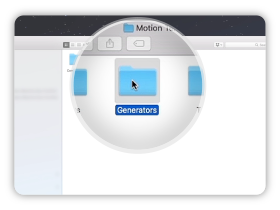
Find the Generators Folder
Copy Paste your templates files
inside the generator folder.
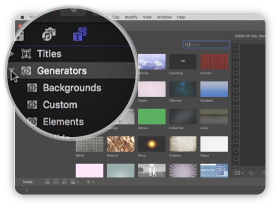
Open the Library Panel
You will find your template inside the
Generators tab in the Custom folder.
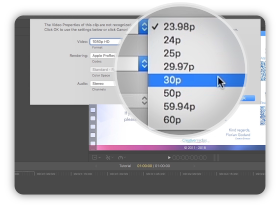
Create your project in 30fps
All our templates are designed
to work in 30fps environment.
Tutorial Transcript
Hello, I am Florian Godard from CreativeMedias. In this tutorial I will show you how to install my templates for Final Cut Pro X.
First you need to unzip your purchased download file. You will get a folder that contains all the video files. Please copy the folder using right click and copy.
Now we need to paste the files inside the Final Cut generator folder. Go to your Movies folder and open it, then open the Motion Templates folder, and finally the Generators folder. Then paste the files using right clic.
Here is an overview of the folder structure. Movies, Motion Templates, Generators, and your template folder. If the Motion Templates and Generators folder does not exist you have to create them using right clic, new folder.
Now let’s open Final Cut Pro X and create a new project. Open the Generator sidebar by clicking on this icon. Open the dropdown menu and select custom. Here you can find the templates installed on your mac.
If you cannot find the Custom folder and the template you just installed please try the following steps :
– restart Final Cut Pro X, so it can refresh the Generators list
– update Final Cut Pro X to the latest version using the Apple Store Updates panel
– check that Motion Templates and Generators folders are spelled correctly
– verify that Motion Templates and Generators folders have the .localized extension
Please right-click on each folder and select Get Info. Then in the name & extension textbox, make sure the folder name has the .localized extension, and add it if needed. Then restart Final Cut Pro X.
Go back to the Generator panel, select a template and drag it in the timeline. Please specify 30 frames per second. You are now ready to edit this template. Please advance to my next tutorial to continue. Thank you for watching!











Comments are closed.