Tips and Tricks
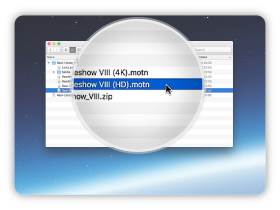
Open the .motn file
Double click on the .motn file to open
your template with Apple Motion 5.
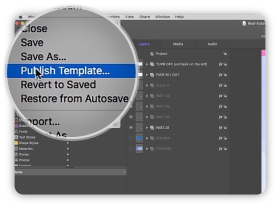
Publish Template
In the File menu, select Publish Template
and prepare it for Final Cut Pro X.
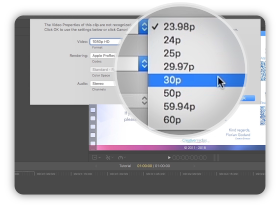
Create your project in 30fps
All our templates are designed
to work in 30fps environment.
Tutorial Transcript
Hello, I am Florian Godard from CreativeMedias. In this tutorial I will show you how to publish my templates for Final Cut Pro X using Apple Motion 5.
First you need to unzip your purchased download file. Double click on the zip file to extract the folder that contains all the video files. Open the folder and double click on the motn file. It will open the template in Apple Motion 5.
Now to publish the template we will go in File > Publish Template… Write a template name, check Publish as Final Cut Generator and create new category, then publish. Once the template is published close Apple Motion 5 and open Final Cut Pro X.
Create a new project then open the Generator sidebar by clicking on this icon. Open the dropdown menu and select the folder you just created. Here you can find the templates installed on your mac. Select a template and drag it in the timeline. Please specify 30 frames per second. You are now ready to edit this template. Please advance to my next tutorial to continue. Thank you for watching!











Comments are closed.